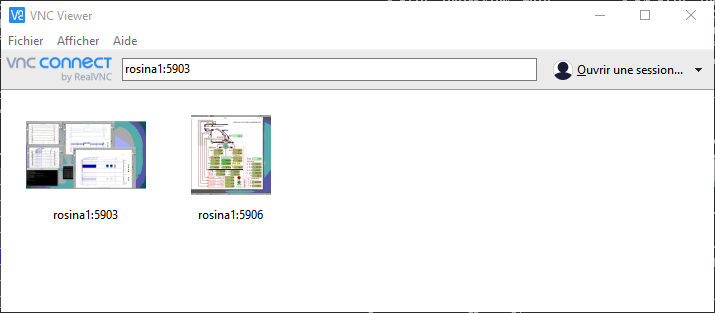Zomm meetings
Shared screens
HK visualisation
Andrei wrote a tool to visualize real-time Housekeeping
It will be available using VNC client at:
rosina1.irap.omp.eu:5906
Password: solar2017HK and Science data visualisation
We will use Emmanuel Penous CL software to display real-time Housekeeping and science data
It will be available using VNC server at :
rosina1.irap.omp.eu:5903
Password: penou99Configuration
We will create an SSH proxy SOCKS on IRAP’s firewall, that allows connections to various VNC servers to display data.
SSH Tunneling
IRAP members
You have to use your user credentials to access gw.irap.omp.eu
Your username is generally : first letter of your first name + last name
e.g: Patrick DUPOND ⇒ pdupond@gw.irap.omp.eu
External users
You need an accounts on gwext.irap.omp.eu
Your username is generally : firt letter of your first name + last name
e.g: Patrick DUPOND ⇒ pdupond@gwext.irap.omp.eu
Comand line (Linux and MacOS computers)
We will first create a dynamic SOCKS proxy on the IRAP’s firewall, on port 8888
$ ssh -D 8888 pdupond@gw.irap.omp.eu$ ssj -D 8888 pdupond@gwext.irap.omp.euUsing Putty (Windows computers)
Same operation but using Putty software.
You can download and install putty from : https://www.putty.org/
Then you must use it to create a new session.
Select: Session
Host name or IP address : gw.irap.omp.eu (or gwext.irap.omp.eu for external users)
Port: 22
Saved session : give it a nameThen select sub-menu : Connection > SSH > Tunnels
Source port : 8888
Port type : [x] DynamicThen click [Add]
It will add a new line : D8888 in the "Forwarded ports" area
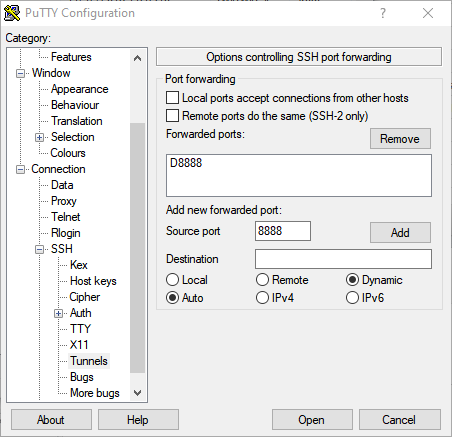
Then return to sub_menu : Session
And click [Save]
You can now click [Open] to open a new session
Enter here your username and password, and you will be logged in gw.irap.omp.eu
Keep this session active.
VNC Viewer
You have to download and install VNC Viewer software on your computer.
It can be found at : https://www.realvnc.com/fr/connect/download/viewer/
Software exists for Windows, MacOs, Linux…
VNC configuration
From your local computer, run VNC Viewer to set proxy SOCKS configuration:
Select: File > Preferences > Proxy
[ ] Use system parameters
[ ] Don't use proxy
[x] Use following proxy parameters :
Server: localhost:8888
Type: SOCKS5
Username:
Password:Then click [Ok]
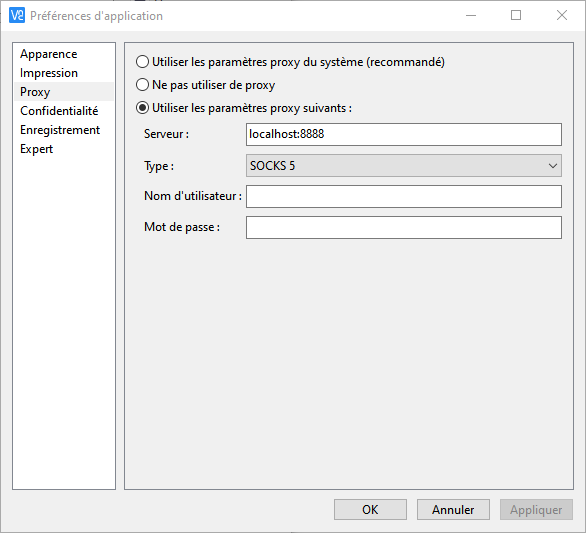
VNC Viewer Usage
Run VNC Viewer, and enter in the address bar :
-
rosina1:5903
Access to CL software VNC server
-
rosina1:5906
Access to Andrei’s HK VNC server
On both cases, you will be prompted to enter a password.
Later, these sessions will be registered and you can just click on corresponding icons.